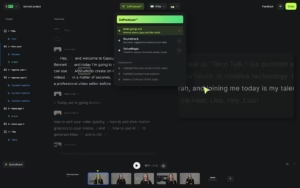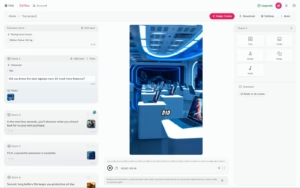-
What is an AI Video Generator?
-
Benefits of Using AI Tools for Video Creation
- 1. Time Efficiency
- 2. Cost Savings
- 3. Consistent Quality
- 4. Accessible for Beginners
- 5. Flexible Customization
- 1. Runway - Free AI Video Generator
- 2. Descript Also Available in Web, Windows, Mac
- 3. Wondershare Filmora (Best for Polishing Videos)
- 4. Capsule (Best for Streamlined Workflows)
- 5. Fliki (Best for Social Media Videos)
- 6. Peech (Best for Content Marketing Teams)
- 7. Synthesia (Best for Digital Avatars)
- 8. Vyond (Best for Animated Character Videos)
- 9. Visla (Best for Variety of Tools)
- 10. Pictory (New Entry – Best for Highlights and Summaries)
- How to Choose the Right AI Video Tool for Your Needs
-
Benefits of Using AI Tools for Video Creation
Creating captivating videos has always been a time-consuming process—writing a script, recording footage, editing clips, and perfecting the final cut can feel like an endless task. But thanks to AI, the game has changed. Cutting-edge tools now make it easier than ever to go from an idea to a polished video in a fraction of the time. In this guide, we’ll explore the top AI video generators on the market today and how they can revolutionize your creative process.
Whether you’re making videos for a YouTube channel, enhancing social media content, or creating marketing videos for your business, AI-powered video generators can help you work smarter, not harder. After testing dozens of tools, we’ve curated a list of the best AI video generators currently available. Let’s explore the tools that are redefining video production.
-
What is an AI Video Generator?
-
Benefits of Using AI Tools for Video Creation
- 1. Time Efficiency
- 2. Cost Savings
- 3. Consistent Quality
- 4. Accessible for Beginners
- 5. Flexible Customization
- 1. Runway - Free AI Video Generator
- 2. Descript Also Available in Web, Windows, Mac
- 3. Wondershare Filmora (Best for Polishing Videos)
- 4. Capsule (Best for Streamlined Workflows)
- 5. Fliki (Best for Social Media Videos)
- 6. Peech (Best for Content Marketing Teams)
- 7. Synthesia (Best for Digital Avatars)
- 8. Vyond (Best for Animated Character Videos)
- 9. Visla (Best for Variety of Tools)
- 10. Pictory (New Entry – Best for Highlights and Summaries)
- How to Choose the Right AI Video Tool for Your Needs
-
Benefits of Using AI Tools for Video Creation
What is an AI Video Generator?
An AI video generator is a software application that uses artificial intelligence to automate parts of the video creation process. These tools can simplify video editing, generate visuals from simple prompts, enhance production workflows, and much more—saving creators countless hours.
AI video generators typically cater to three main purposes:
- Video Editing Tools: Advanced AI integration to speed up trimming, sequencing, and polishing.
- Generative AI Apps: Tools that create videos from text, images, or prompts.
- Video Productivity Solutions: Apps designed to repurpose and optimize content for multiple platforms.
Whether you’re a beginner or a seasoned pro, these tools can elevate your videos’ production value and reduce the time spent creating them.
Benefits of Using AI Tools for Video Creation
Investing in the right AI tools can unlock several benefits for your workflow, including:
1. Time Efficiency
AI automates repetitive tasks like trimming or generating subtitles, giving you more time to work on creative aspects.
2. Cost Savings
Instead of hiring large production teams, many tasks—such as video editing or generating animated characters—can now be done with just a few clicks.
3. Consistent Quality
AI tools ensure high-quality outputs, even if you don’t have advanced editing skills. Most tools offer templates to help maintain consistency across projects.
4. Accessible for Beginners
Gone are the days when video editing was only for professionals. Many AI tools come with intuitive interfaces, making them user-friendly.
5. Flexible Customization
AI empowers creators to fine-tune videos. Easily tweak graphics, voiceovers, or color grading while maintaining creative control. Now that we’ve covered the basics, let’s jump into the top AI video generators of 2024.
1. Runway – Free AI Video Generator
The highlight of the menu is Gen-3 Alpha, the latest high-fidelity video generation model. To craft the perfect prompt, start by describing the camera movement and overall aesthetics, then move on to the scene’s content, and finish with any additional details. Need help? Check out this prompting guide to better predict your results. Note that Gen-3 Alpha is only available with a paid plan, and it can quickly consume your credits—but the creative possibilities make it incredibly fun to experiment with and refine your output.
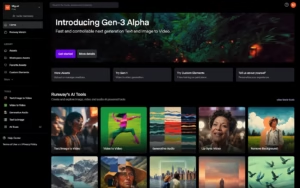
Pros:
- Advanced AI tools for unique results
- Great help content
Cons:
- Steep learning curve
Runway is like a magic wand, effortlessly transforming your imagination into stunning visuals with just a few words and a starting image. If you’re exploring AI video generation for the first time, prepare for an exciting and truly remarkable experience.
Getting exactly what you want from a text-to-video platform can be challenging, especially when you’re just starting out. However, understanding how the model interprets your prompts can dramatically improve your results. Thankfully, Runway offers an Academy filled with comprehensive guides and videos to help you master the platform.
Runway provides access to two additional models: Gen-3 Alpha Turbo and Gen-2. Gen-3 Alpha Turbo is a more affordable, lower-quality version of the flagship Gen-3 model, making it a budget-friendly option. Gen-2, while older and less visually impressive than Gen-3, offers a range of customizable controls that are perfect for those learning the ropes. With Gen-2, you can go beyond prompts, adjusting camera movements, visual styles, and even subject movements within your video.
But text-to-video is just one of Runway’s many capabilities. The platform also boasts a suite of AI-powered tools, including background removal, super-slow motion video creation, and automatic subtitle generation. These tools, along with many others for static images and audio, give Runway a robust video-editing edge. Despite its technical prowess, the platform remains surprisingly user-friendly, even if the underlying processes feel like magic.
Can Runway fully replace traditional footage? Not yet—and maybe it never will. But for creative, dream-like projects that thrive on surreal, otherworldly visuals, it’s an exceptional tool. For inspiration, explore the Runway Watch tab to view AI film festival submissions and discover the platform’s narrative and visual potential.
Runway Pricing: A free plan is available, offering 125 one-time credits. The Standard plan, priced at $15/month, unlocks Gen-3 High Fidelity, provides 625 monthly credits (with the option to purchase more), improves export quality, and removes watermarks.
2. Descript Also Available in Web, Windows, Mac
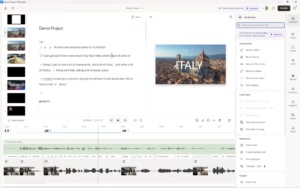
Pros:
- Intuitive controls
- Edit video by editing the transcription
Cons:
- Transcription is inaccurate from time to time
When I record videos, I always end up saying far more than I need—sometimes 10 to 20 times more. This leads to endless late-night editing sessions, trimming down footage, and wishing for a faster way to get it done. If you can relate, Descript might just be the time-saving tool you’ve been looking for.
Here’s how it works. Descript generates a transcript of everything you say and organizes your video into scenes, automatically separating the video track. Instead of painstakingly scrolling through timelines to split or trim clips, you simply highlight parts of the transcript you want to cut, and Descript handles the editing for you. No need to shuffle back and forth to check your cuts—editing video becomes as simple as editing a text document.
Once your script is polished, you can break your video into scenes with ease. Just type a forward slash in the transcript to divide it—this will automatically split the video in the vertical timeline on the left. Want to add some B-roll? Click on the scene’s thumbnail, head to the media library, and search for high-quality stock video to insert directly into your project—no extra software needed.
When you play your video, Descript seamlessly transitions to your B-roll exactly where you marked it. The same intuitive process applies to jump cuts, visual elements, and sound effects. You can mark up your script as you go and add all the extras later. Prefer the traditional timeline interface? No problem—it’s still there at the bottom of the screen for full control of your footage.
With Descript, you can record freely, knowing you won’t have to sift through hours of footage to find the good parts. But Descript isn’t just about cutting down editing time—it comes packed with powerful AI tools. Its Underlord toolkit helps refine audio to studio-quality, automate multicam editing by switching to whoever’s speaking, and even generate highlights and clips for social media.
Descript Pricing:
- Free plan: Includes 1 hour of transcription.
- Hobbyist plan: $19/user/month, offers 10 hours of transcription, removes watermarks, and supports 1080p export quality.
Descript makes editing smarter, faster, and easier—so you can focus on creating, not trimming.
3. Wondershare Filmora (Best for Polishing Videos)
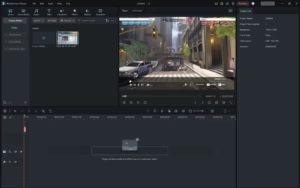
Pros:
- Traditional video editing tool enhanced with AI features
- Extensive learning resources available
Cons:
- Sluggish performance on low-end computers
Wondershare Filmora has stood the test of time. I first used it over 15 years ago, and while it’s been around for ages, it hasn’t lost its edge. In fact, Filmora has evolved into a forward-thinking tool packed with AI features that make video editing easier and more accessible—no professional courses or endless hours of fine-tuning required.
So, what’s in the AI toolbox? Here’s a quick rundown of its standout features:
- AI Smart Cutout: Easily remove objects from scenes by painting over them on the screen.
- AI Audio Denoise: Reduce background noise for cleaner audio quality.
- AI Audio Stretch: Extend music tracks seamlessly to fit your scene transitions.
- AI Motion Tracking: Blur faces for privacy or add creative overlays like meme-worthy graphics.
- AI Background Removal: Replace backgrounds effortlessly, whether it’s a moonlit jog or a creative twist for your project.
- AI Silence Detection: Eliminate pauses and hesitations with snappy jump cuts.
These features are intuitive and come together in a robust, user-friendly video editing package. If you ever feel stuck, Wondershare’s website offers in-depth tutorials and resources for each feature.
Beyond AI, Filmora boasts a plethora of creative and productivity tools. The template library helps you quickly assemble videos from your footage, while tools like auto beat sync ensure your cuts stay in rhythm with your music. When it’s time to export, you have full control over settings such as format, resolution, quality, and frame rate. For seamless publishing, you can even connect your YouTube, TikTok, or Vimeo accounts to upload videos directly.
One particularly handy feature I discovered is the Auto Highlight option in the export menu. This generates short highlight clips—15 seconds for TikTok or 60 seconds for YouTube Shorts—perfect for sharing quick, engaging content alongside your main video.
Lastly, if you’re intrigued by AI avatar media, check out Wondershare’s new platform, Virbo, for creating synthetic talking-head videos.
Pricing:
Wondershare Filmora offers a free version, though exported videos carry a watermark. Paid plans start at $49.99 per year for the quarterly plan or a one-time purchase for $99.99.
Whether you’re a novice or a seasoned editor, Wondershare Filmora strikes a balance between simplicity, functionality, and cutting-edge AI, making it a compelling choice for creators across the board.
4. Capsule (Best for Streamlined Workflows)
Creating professional-quality videos with sharp editing, polished visuals, and consistent branding is no easy task—especially if you don’t have an in-house media expert. Capsule simplifies this process, allowing you to maintain high-quality output without slowing down or breaking the bank.
With a range of AI-powered and manual tools, Capsule is designed to help businesses scale their video production effortlessly. Once you upload your clips, the platform generates a transcript, letting you edit simply by deleting words you want to cut. Adding effects may feel tricky at first but quickly becomes intuitive: just highlight parts of the transcript and choose to overlay a pre-made Capsule design or add your own media as B-roll.
Key Features of Capsule
Capsule’s designs are central to its usability, offering pre-made elements that save time and elevate production value:
- Speaker Identification: Instantly add names and titles for people on screen.
- Dynamic Captions: Stylish, animated text subtitles to highlight key points.
- Call to Action: Eye-catching animations prompting viewers to take action.
These design elements are clean and minimalistic. They fade in and out, expand or contract subtly, and enhance your content without overwhelming it. The result? A polished, professional look that would take hours to achieve in traditional video editors.
Capsule also includes AI-powered tools to streamline your workflow. The CoProducer feature can autocut gaps, suggest soundtracks, and enhance your audio to studio quality—all with just a click.
Optimized for Multi-Channel Publishing
Capsule excels at adapting your videos for different platforms. With the aspect ratio tool, you can quickly resize your project for various channels. The platform adjusts most visual elements automatically, but a few tweaks may be needed to ensure perfect framing. You’ll see live previews with safe zones, making it easy to finalize your edits before exporting.
Capsule Pricing
- Free Plan: Includes up to 3 exports.
- Business Plan: $99/month for unlimited exports and full access to features.
The Pros and Cons
Pros:
- Simplifies design system creation and application.
- Enables dynamic visual elements with minimal effort.
Cons:
- Premium pricing may be a barrier for some users.
Capsule is a game-changer for businesses looking to create polished videos without a steep learning curve or costly resources. Whether you’re editing for social media, marketing, or internal projects, Capsule offers the tools to get it done quickly, professionally, and beautifully.
5. Fliki (Best for Social Media Videos)
Pros
- Effortlessly create social media-ready videos
- Intuitive text-to-speech intonation adjustments
Cons
- Limited flexibility
Fliki is an excellent tool for producing videos tailored to social media, combining text-to-speech technology with video creation to save you time. Its standout feature is the ability to control rhythm and enunciation with ease. While a generative text-to-video option is included in the paid plan, its real strength lies in simplifying the video production process.
Using Fliki is straightforward. Start a new project, and you’ll see input boxes for your script. Click on a voice name to explore an extensive library of voices, allowing you to choose one that fits your needs. Adjusting tone, pitch, and pauses is as simple as highlighting specific text and tweaking the sliders. The changes are clear when you play it back, and it’s impressive how much these adjustments can alter the voice’s personality.
Customizing your video is equally simple. Click the image next to your text to either upload your own visuals or select from Fliki’s content library. While the app might show minor glitches during previews, the final rendered video always meets expectations.
Additional Use Cases
Fliki isn’t just for social media videos; it’s also useful for podcasting and creating audiobooks. For podcasts, you can set up a podcast page, craft episodes directly in the app, and publish to major platforms via RSS without recording your own voice. For audiobooks, you can upload your manuscript, divide it into chapters, and add text. Fliki’s tools make it easy to polish and finalize your projects.
Pricing
Fliki offers a free plan that includes up to 5 minutes of video per month, with videos watermarked and capped at 720p resolution. The Standard plan, priced at $28/month, removes watermarks, increases the limit to 180 minutes, and upgrades video quality to 1080p.
In short, Fliki is a user-friendly, time-efficient tool for anyone looking to streamline video creation, podcasting, or audiobook production. While it has some limitations, its simplicity and effectiveness make it a solid choice for content creators.
6. Peech (Best for Content Marketing Teams)
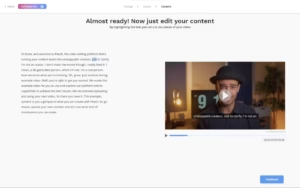
- Peech Pros:
- Intuitive workflow
- Customizable video design elements
- Peech Cons:
- Expensive pricing
Repurposing content can be exhausting—just thinking about adapting the same assets to fit every channel’s audience and technical requirements feels draining. But that’s where Peech comes in to save the day, streamlining the entire process.
Effortless Branding
Start by adding your brand kit. Upload your logo and color scheme, and Peech will automatically apply these elements to all your videos. As you upload media, the platform detects faces and prompts you to input their names and roles. This means whenever that person appears in future videos, their name and role will automatically pop up in a visually branded card.
Smart Editing Features
Peech simplifies video customization without sacrificing quality. It adds elements like subtitles that can be easily personalized—highlight specific words with your brand colors for extra impact. The first draft Peech generates is impressively polished, requiring minimal tweaks. However, if fine-tuning is needed, the app provides tools like a transcript and timeline to pinpoint sections for editing. You can even remove filler words and awkward silences in seconds, keeping your content sharp and engaging.
Scaling Made Simple
Designed for efficiency, Peech includes features to elevate your video’s quality without monopolizing your time. Add backgrounds to make videos pop and better integrate text or visuals with real-world footage. Quickly create branded intros and outros through a dedicated editor tab, ensuring every video is cohesive and ends with a strong call to action. You can even add music directly from the platform, offering a seamless editing experience.
Seamless Exporting
Once your video is complete, Peech allows you to adjust aspect ratios and trim lengths to suit different platforms. Export effortlessly, then rinse and repeat—this time with the bandwidth to focus on analytics, refine content strategies, and schedule posts more effectively.
Peech Pricing
- Free plan: Includes 1 user, 2 videos per month with a watermark.
- Creator plan: $99/month, increasing the limit to 10 videos per month, a 60-minute upload cap, and no watermarks.
With Peech, repurposing content no longer feels like a chore—it’s a streamlined, creative process that gives you the power to scale with ease.
7. Synthesia (Best for Digital Avatars)
- Synthesia Pros:
- High-quality AI avatars
- Multi-language support
- Synthesia Cons:
- Less convincing on large screens
Struggling to record training videos because no one in the office wants to be on camera? Hiring a production crew and actors might be out of reach, but Synthesia offers the next best solution. This innovative tool lets you create videos using a library of lifelike digital avatars representing diverse backgrounds from around the globe. Simply select an avatar, match it with the perfect voice, and input your script—Synthesia does the rest.
The user interface is intuitive and keeps the focus on its core functionality. Once you upload your script, Synthesia animates the avatar to deliver your message with realistic lip and body movements. Need to translate your script? It’s as easy as selecting a new language from a dropdown menu. Your avatar can seamlessly switch from English to French faster than you can say quoi.
Now, about those avatars—how convincing are they? They’re impressive, but not flawless. On a small or medium screen, they’re incredibly realistic. On a larger display, however, you may notice minor unnatural movements. That said, these avatars are already good enough to fool a casual viewer. Case in point: I recently encountered an onboarding video while testing CRM software and thought it featured a real presenter. Only later, while testing Synthesia for this review, did I realize the “person” in that video was an AI avatar.
For training videos, knowledge bases, or internal content, Synthesia is a great option—especially when time and budget are tight. However, for high-visibility presentations on large screens, it might not yet be ready to replace live actors entirely.
Beyond avatars, Synthesia offers additional customization options. You can add extra scenes to your videos, using pre-made layouts to insert slides with text. These slides can be tailored to match your brand’s style. You can even upload your own footage and have the avatar appear in a corner, narrating while you demonstrate app features or other content.
I tested three other AI avatar tools for this review, and Synthesia stood out as the clear winner. Its text-to-speech video generation is the most advanced, and its avatar movements are the most natural. It’s leading the charge in AI-powered, avatar-based video creation.
For those looking to streamline workflows, Synthesia integrates seamlessly with other apps. Connect Synthesia to Zapier to automate processes across your tech stack. Learn more about automating Synthesia, or get started with one of Zapier’s pre-built workflows.
Synthesia Pricing:
- Free plan: Includes 9 avatars and 36 video minutes annually.
- Personal plan: Starts at $29/month, includes 125+ avatars, 3 personal avatars, and 10 minutes of video per month.
8. Vyond (Best for Animated Character Videos)
- Vyond Pros:
- Versatile: Includes video editing, AI avatars, animated character videos, and more.
- Extensive help resources to guide users.
- Vyond Cons:
- The lowest-paid plan includes a Vyond watermark on exported videos.
Creating training videos can be challenging, especially when stock footage isn’t cutting it or finding someone within your company with solid on-camera presence feels impossible. Animated character videos provide an engaging solution, allowing you to illustrate actions and scenarios without hiring actors or relying on lengthy explanations. With tools like Vyond, you can bring these ideas to life effortlessly.
Vyond Go, a feature within the platform, makes this process incredibly simple. From the dashboard, just click Create, then select Text to Video. Provide a brief prompt, choose your scene’s setting, and hit Generate. The tool handles everything for you—building a draft complete with a script, scene objects, character movements, and even voiceovers. More often than not, the initial draft is nearly production-ready.
If adjustments are needed, Vyond Studio allows for full customization. By accessing its dropdown menu, you can switch to its timeline-based interface. Here, you can tweak soundtracks, add or edit scenes, and incorporate stock media seamlessly. For even more precision, the platform includes an AI-powered feature that lets you record your own movements, which it then translates into character animations.
But Vyond doesn’t stop there. It boasts a range of extra features to enhance your videos. Need a specific prop that’s missing? You can generate new ones to fit your vision. Background noise in your scenes? Easily remove it for a cleaner audio experience. Want to expand your reach? Quickly translate videos into other languages with built-in tools.
Though animated character videos cater to a niche audience, Vyond also offers broader video-editing capabilities. If you’re working with real-world footage, its browser-based editor provides an array of tools to produce polished videos. New additions, like its AI avatar generator, make it a comprehensive AI-powered video creation platform.
Price: The Essential plan starts at $49/month per user, including 720p video export, Vyond Go, and access to Vyond Studio.
9. Visla (Best for Variety of Tools)
- Visla Pros:
- Strong text script generation
- Accurate AI-powered stock video suggestions
- Visla Cons:
- Limited availability of guides or tutorials
No script? No problem. Visla makes creating videos seamless by generating clear, concise scripts with easy-to-read paragraphs. Once the script is ready, you can feed it into an AI engine that scans a stock library of images and videos, selecting content that aligns perfectly with your text. The result? A polished, ready-to-publish video with smooth editing and natural flow.
But that’s just the beginning. Visla lets you record video directly within the platform, either in the traditional way or with a built-in teleprompter. This feature ensures you stay on script without darting your eyes away from the camera. If the speaker makes frequent pauses or uses filler words like “uh” or “um,” Visla’s AI automatically detects and removes them, saving you the hassle of manual edits while enhancing the final product’s professionalism.
For more control, Visla includes a text-based video editing tool similar to Descript, allowing you to edit by simply adjusting the text. No need to sift through a timeline—though a traditional timeline editor is available if you prefer. This flexibility is ideal for tailoring content to your exact needs.
If you use video meetings to generate content, Visla can also function as a meeting assistant. It records your meetings for future reference and enables you to extract shareable highlights for your team or audience.
Visla combines simplicity and power, equipping you with a robust toolkit to significantly reduce the time it takes to create and share professional-grade videos.
Visla Pricing:
The free plan includes up to 50 minutes of video, 3 hours of transcription, and 10GB of cloud storage. The premium plan, at $24/month, removes video duration limits, increases transcription capacity to 10 hours, and expands cloud storage to 100GB.
10. Pictory (New Entry – Best for Highlights and Summaries)
- Platforms: Web
- Free Plan: Yes, limited exports
Pictory is making waves for its ability to turn long-form content (like webinars or podcasts) into highlight videos. This is perfect for repurposing content without reinventing the wheel.
But the tool doesn’t stop there. Pictory’s AI engine scans your longer video for essential moments, eliminating hours of editing and reducing it to a short clip suitable for social media or email marketing. These highlights can be automatically accompanied by text summaries that highlight key points in the video, making them easily shareable and digestible.
Pictory’s clean interface allows you to preview and manually edit these snippets before exporting them. However, if you prefer not to handle any edits at all, it also offers an “autopilot” option that generates videos with no input required (though results may vary).
Why Choose Pictory?
- Transform blog posts or audio into bite-sized clips.
- Generate captions automatically.
Pricing: Paid plans start at $23/month.
How to Choose the Right AI Video Tool for Your Needs
To pick the perfect tool, consider these factors:
- Purpose (editing, marketing, or generative content).
- Budget.
- Ease of use (beginner-friendly tools vs. advanced software).
- Features like templates, collaboration options, or digital avatars.
Experiment with free trials to discover which tool suits your workflow.
Comprehensive List of AI Video Alternatives
The AI video tools market is becoming increasingly competitive, offering a wide range of options for creators. If you’re looking to explore alternatives to the major apps featured in this guide, here’s a curated list for quick reference:
- Canva offers a user-friendly, browser-based video editor with generative AI features powered by Runway.
- Kapwing serves as a viable alternative to Filmora, boasting AI-powered tools and an AI-driven stock media video feature.
- Virbo, developed by Wondershare, specializes in creating dynamic AI avatar content.
- invideo is a compelling Fliki alternative, ideal for creating social media videos from a single prompt, with support for stock media videos alongside static images.
- Typeframes focuses on AI-powered product videos and shares a subscription with revid.ai, making it another noteworthy Fliki alternative.
- Munch rivals Peech by offering long-to-short video repurposing, while also helping you tap into trending content.
- HeyGen competes with Synthesia, delivering unique AI functionalities for video creation.
Which AI Video Maker Is Right for You?
AI video creation is no longer a futuristic concept—it’s here, and it’s transforming workflows everywhere. The tools on this list are designed to save time, streamline your content creation process, and elevate production value. Many offer free plans or trials, so you can experiment without committing upfront.
Take some time to explore these options, evaluate their features, and find the perfect fit for you or your team. Once you’ve chosen the right platform, it’s time to start creating and unlocking new possibilities for your video content.
FAQs About AI Video Generators
Q1. Are AI video generators worth it?
Absolutely! They save time, cut costs, and help creators produce professional-quality videos with limited resources.
Q2. Can AI completely replace human creativity?
Not quite. While AI excels at making tasks easier, the creative vision still comes from human input.
Q3. Which AI video generator is best for beginners?
For beginners, Wondershare Filmora or Descript are excellent choices due to their simplicity and guided workflows.
Q4. Are free plans enough for extended use?
Most free plans have limitations like watermarks or credit caps. For frequent use, upgrading is recommended.
Q5. How secure is my data with these AI tools?
Always check the privacy and data-use policies of the specific platform. Reputable tools prioritize user security.
Elevate your video production process with these cutting-edge AI tools. What’s stopping you from creating your next masterpiece? Explore one today and transform the way you tell your story!